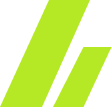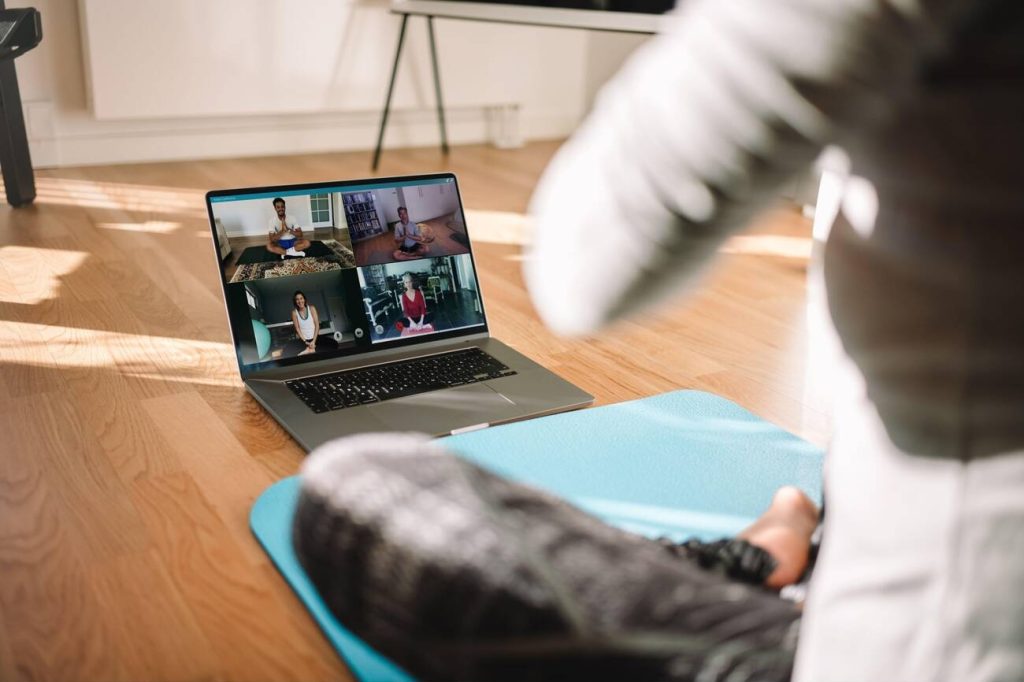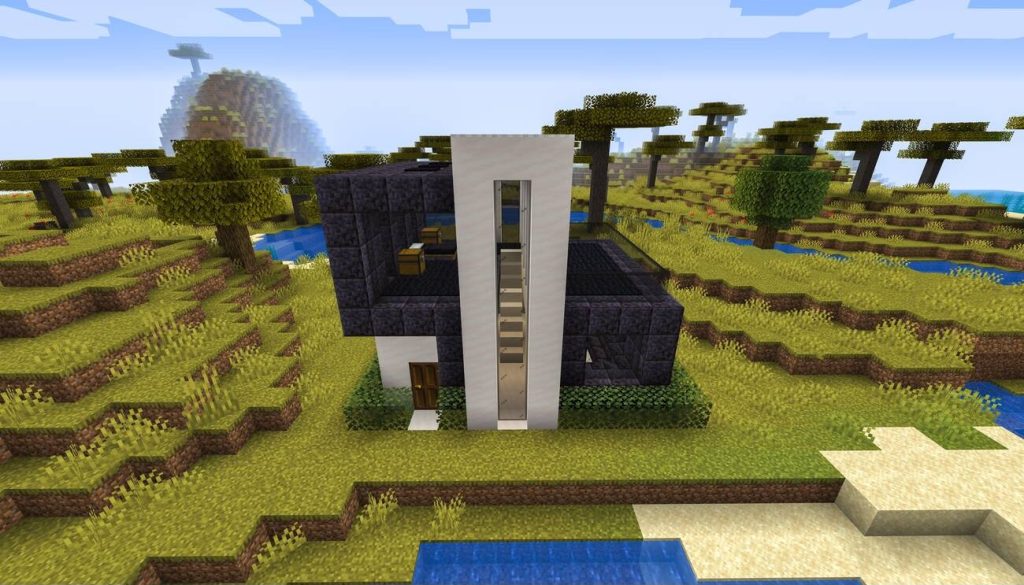Have you ever wondered about the intricate workings of your computer’s kernel during the booting process? You may be surprised to learn that the kernel plays a vital role in initializing your system and ensuring everything runs smoothly. From mounting the root file system to managing hardware drivers, the kernel handles numerous tasks behind the scenes. But how exactly does it accomplish all of this? In this discussion, we will unravel the secrets of how the kernel works at booting time, exploring the steps it takes and the parameters it can be configured with. So, let’s dive into the fascinating world of the kernel and uncover the mysteries of your computer’s startup process.
Booting Process Overview
The booting process is a critical step in starting or resetting a computer, involving the preparation and activation of both hardware and software components. It consists of several stages, starting with the BIOS initialization. The BIOS, or Basic Input/Output System, is firmware on the motherboard that performs hardware initialization and checks the system configuration. After the BIOS, the bootloader is selected, which is a software program responsible for loading the operating system into memory. The bootloader, such as GRUB (Grand Unified Bootloader), allows the selection of different operating systems and transfers control to the kernel.
Once the bootloader has loaded the operating system, the kernel takes over. The kernel is the core of the operating system and manages system resources, loads device drivers, and initializes user space. It then transfers control to the init process.
The init process, using information from the /etc/inittab file, determines the run level of the system. The run level determines which programs will be loaded during the boot process. The runlevel programs are executed from the run level directories, such as rc0.d, rc1.d, rc2.d, etc. These directories contain symbolic links to programs that start or stop services during startup or shutdown.
Essential Windows System Files
During the setup process of an operating system, essential Windows system files are created on the system drive, playing a crucial role in the overall performance of the Windows operating system. These files are necessary for the proper functioning of the operating system and are stored on the system drive. They are responsible for initiating the booting process, whether it is a cold booting or a warm booting. Cold booting occurs when the computer is first turned on, while warm booting happens when the computer is reset. These booting types require specific Windows system files to be present in order for the operating system to start up successfully. These files are responsible for loading the necessary drivers, initializing the hardware, and starting the operating system. Without these essential Windows system files, the booting process would not be possible, and the computer would not be able to function properly. Therefore, it is important to ensure that these files are present and intact on the system drive for a smooth booting process.
Windows Boot Process
To understand how the Windows boot process works, let’s dive into the sequence of events that occur when the computer is powered on or reset. Here are three key aspects to consider:
- Importance of BIOS in the boot process: The Basic Input/Output System (BIOS) plays a crucial role in the boot process. It performs hardware initialization and checks the system configuration. The BIOS searches for and executes the boot loader program, which is responsible for loading the operating system into memory.
- Differences between cold booting and warm booting: Cold booting happens when the computer is first turned on, while warm booting occurs when the computer is reset. The main difference is that during a cold boot, the entire boot process is executed from the beginning, whereas during a warm boot, certain initialization steps are skipped to expedite the boot process.
- Role of essential Windows system files in the operating system: Essential Windows system files are created during the setup process and stored on the system drive. These files are necessary for the proper functioning of the operating system and play a crucial role in its overall performance.
Security Phase of EFI Boot Process
In the security phase of the EFI boot process, the initialization code handles platform reset events and prepares the system for further initialization. This phase plays a crucial role in securing the boot process. One of the key features of this phase is Secure Boot, which ensures that only trusted software is allowed to run during the boot process. The UEFI Boot Manager is responsible for managing the boot process in UEFI systems. It initializes platform functions by loading UEFI drivers and applications. During this phase, the bootloader configuration is set up, which includes specifying the location of the kernel image and any necessary kernel parameters. Bootloader features such as menu systems and history allow for the selection of different kernels and the ability to boot into different operating systems. The security phase of the EFI boot process sets the foundation for the subsequent phases and ensures the integrity and security of the boot process.
Linux Boot Process Stages
The Linux boot process consists of several stages that ensure the proper startup of the system. These stages include:
- Kernel initialization steps: The kernel performs various tasks such as initializing system resources, loading device drivers, and setting up the user space.
- Boot loader configuration options: The boot loader, such as GRUB, allows users to choose different kernels and operating systems to boot. It also has configuration files that define the boot parameters and settings.
- Troubleshooting boot errors: In case of boot errors, troubleshooting techniques such as examining system logs, checking hardware connections, and running diagnostic tools can help identify and resolve the issues.
- Impact of hardware changes on boot process: Hardware changes, such as adding or removing devices, can affect the boot process. The system may need to detect and configure the new hardware during the boot process.
- Comparison of boot processes in different operating systems: The boot processes in different operating systems, such as Windows and Linux, may have similarities and differences. Understanding these differences can help in troubleshooting and managing the boot process effectively.
Start-Up Message
After understanding the stages of the Linux boot process, it is important to delve into the start-up message. During the boot process, the UNIX operating system manufacturers provide diagnostic messages that can be useful for troubleshooting. These messages are generated by the kernel and processes initiated by init. However, in some cases, the messages may not be consistent or informative. Additionally, with the advancement in the speed of kernel booting, it has become difficult to see these messages. To further complicate things, Linux distributions use filter and splash screen varieties to distract users during the boot process.
To better understand the start-up message, it is important to familiarize yourself with some key aspects, such as BIOS diagnostics, Linux distribution filters, kernel parameters explanation, bootloader menu systems, and BIOS MBR vs UEFI GPT methods. A table has been provided below to summarize these aspects:
| Aspects | Description |
|---|---|
| BIOS diagnostics | Checks and troubleshoots hardware during the boot process |
| Linux distribution filters | Filters and splash screens used by Linux distributions during boot |
| Kernel parameters explanation | Text-based parameters received by the Linux Kernel at startup |
| Bootloader menu systems | Advanced bootloaders with menu systems and history |
| BIOS MBR vs UEFI GPT methods | Different methods used for booting, depending on the system configuration |
Understanding these aspects will provide you with a deeper insight into the start-up message and the overall boot process of the Linux kernel.
Kernel Boot and Initialization Options
To configure the boot process and initialize the kernel, various options are available for you to customize. These options include:
- CPU examination: The kernel examines the CPU to determine its capabilities and set up the appropriate configurations.
- Device bus discovery: The kernel scans the system’s device buses to detect and initialize the connected devices, such as USB controllers, network interfaces, and storage devices.
- Memory examination: The kernel performs memory checks to ensure that the system’s memory is functioning properly and to determine the available memory for allocation.
Once the CPU, devices, and memory have been examined and initialized, the kernel proceeds with device discovery. This involves identifying and configuring the system’s hardware components, such as graphics cards, sound cards, and input devices.