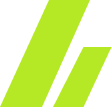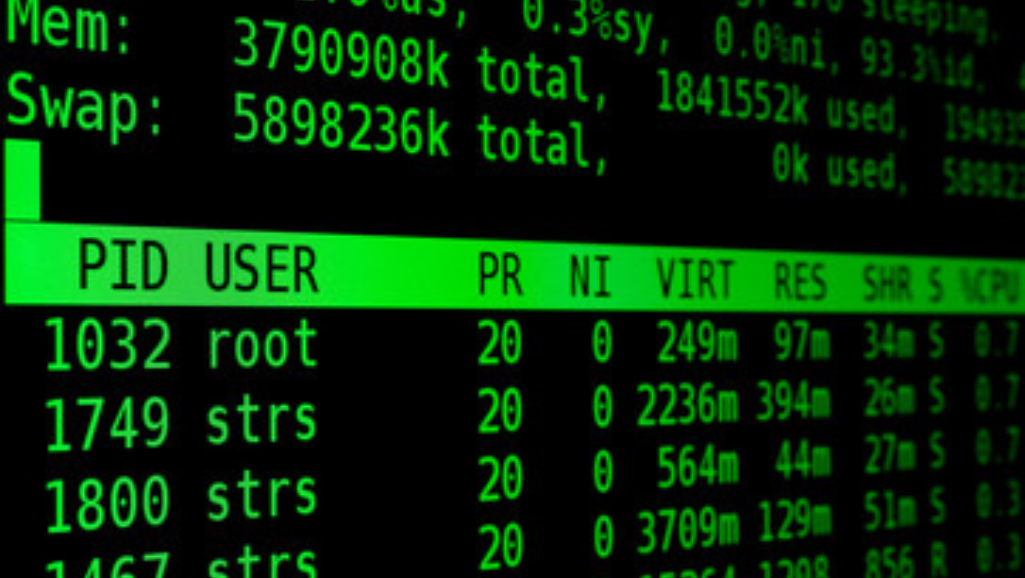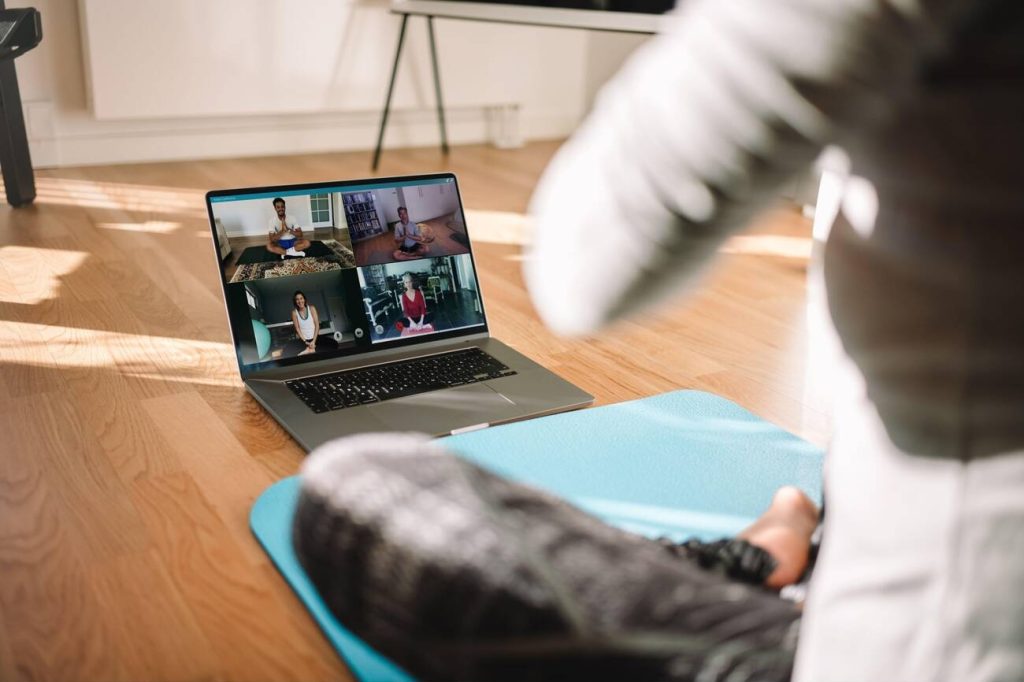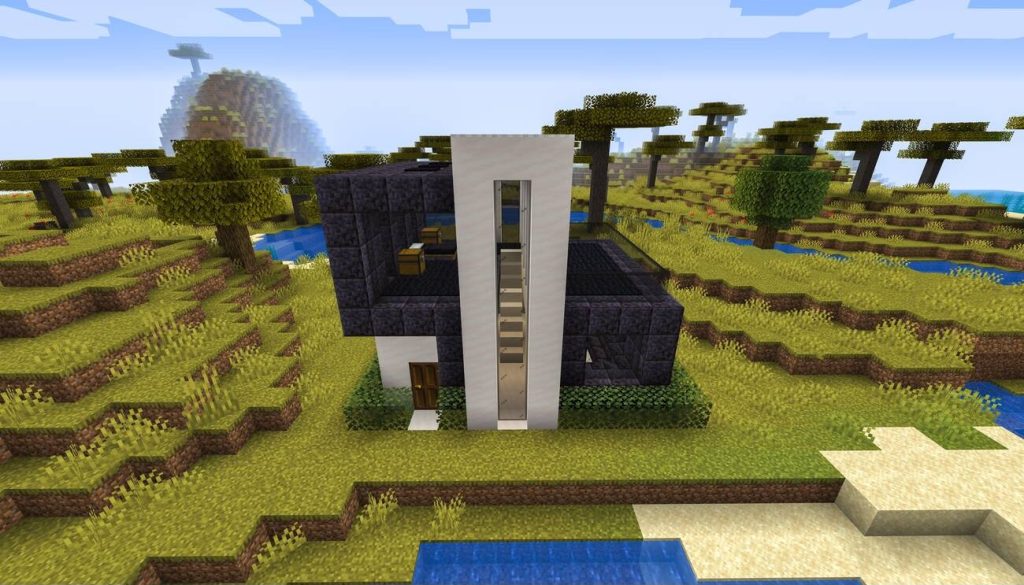If you’re wondering how to load a Linux kernel, you’ve come to the right place. In this article, we’ll walk you through the step-by-step process of loading a Linux kernel. From understanding the booting process to preparing the bootloader, loading the initial RAM disk, and initializing the kernel, we’ll cover it all. By the end, you’ll have a clear understanding of how to successfully load a Linux kernel and hand control over to the init process. Let’s get started!
Understanding the Linux Kernel
To truly grasp the inner workings of the Linux Kernel, you must delve into its intricate loading process. However, before we can discuss the loading process, it is essential to have a solid understanding of the kernel architecture and the customization options available.
The Linux Kernel is the core component of the Linux operating system. It acts as a bridge between the hardware and software layers, managing system resources and providing an interface for user programs. Understanding the kernel architecture is crucial because it dictates how the kernel operates and interacts with the underlying hardware.
The Linux Kernel offers a wide range of customization options that allow users to tailor the operating system to their specific needs. These options include choosing the appropriate device drivers, file systems, and networking protocols, among others. By customizing the kernel, users can optimize performance, reduce memory footprint, and add or remove features as required.
Having a deep understanding of the kernel architecture and customization options enables users to make informed decisions when configuring and optimizing their Linux systems. It empowers them to fine-tune the kernel to meet their specific requirements, whether it be for a desktop, server, or embedded device.
Booting Process Overview
Now, let’s delve into the booting process overview. When it comes to loading a Linux kernel, you need to consider whether your system uses BIOS or UEFI. Additionally, you have the choice between using GRUB or LILO as the bootloader. Understanding these aspects is crucial in order to successfully boot your Linux system.
BIOS or UEFI
You can load a Linux kernel by accessing the BIOS or UEFI during the booting process. The BIOS (Basic Input/Output System) is a firmware that initializes hardware and starts the booting process. It is commonly found in older computers. The BIOS first checks the hardware components and then loads the bootloader, which in turn loads the Linux kernel. On the other hand, UEFI (Unified Extensible Firmware Interface) is a modern replacement for BIOS. It provides a more advanced booting process with additional features. UEFI supports larger hard drives, faster boot times, and improved security. When using UEFI, the firmware directly loads the Linux kernel without the need for a separate bootloader. Both BIOS and UEFI play crucial roles in booting a Linux kernel, but UEFI offers more advanced features and better performance.
GRUB or LILO?
When accessing the BIOS or UEFI during the booting process, you can choose between GRUB or LILO for loading the Linux kernel. Both GRUB (GRand Unified Bootloader) and LILO (LInux LOader) are bootloaders that handle the task of loading the Linux kernel into memory. Here are some key differences between them:
- GRUB: Being the more modern option, GRUB is the default bootloader for most Linux distributions. It offers a graphical interface, making it user-friendly and easier to configure. GRUB supports multiple operating systems, allowing you to choose between different kernels or even boot into other operating systems like Windows.
- LILO: LILO, on the other hand, is an older bootloader that is still used by some Linux systems. It has a simpler configuration and lacks the graphical interface of GRUB. LILO is known for its stability and reliability, but it does not support some advanced features like booting from a network.
Ultimately, the choice between GRUB and LILO depends on your needs and preferences. GRUB is recommended for most users due to its versatility and ease of use.
Preparing the Bootloader
Now that you have a basic understanding of the booting process, it’s time to prepare the bootloader. This involves configuring the bootloader, choosing the right one for your system, and troubleshooting any issues that may arise. By following these steps, you can ensure that the bootloader is properly set up and ready to load the Linux kernel.
Bootloader Configuration Steps
To begin preparing the bootloader for loading the Linux kernel, it is essential to configure the necessary settings. Here are the steps to follow:
- Identify the bootloader: Determine which bootloader you are using, such as GRUB or LILO. This information is crucial for configuring the correct settings.
- Access the bootloader configuration file: Locate the configuration file for your bootloader. It is typically located in the /boot directory or /etc directory, depending on the distribution.
- Modify the configuration file: Open the configuration file using a text editor and make the necessary changes. This may include specifying the location of the kernel image, setting the default boot entry, or configuring additional options.
- Save and exit: After making the changes, save the configuration file and exit the text editor.
Choosing the Right Bootloader
To choose the right bootloader for loading a Linux kernel, you need to consider various factors. There are several alternative bootloader options available, each with its own set of features and capabilities. The most popular bootloader for Linux systems is GRUB (Grand Unified Bootloader), which offers a wide range of customization options and supports multiple operating systems. Other options include LILO (Linux Loader) and SYSLINUX, which are simpler and more lightweight. Once you have chosen a bootloader, you will need to configure its settings to ensure that it can properly load the Linux kernel. This includes specifying the location of the kernel image, setting up the root file system, and configuring any necessary kernel parameters. By carefully selecting and configuring the bootloader, you can ensure a smooth and reliable boot process for your Linux system.
Troubleshooting Bootloader Issues
To troubleshoot bootloader issues and prepare it for loading a Linux kernel, you will need to identify and address any potential problems in the configuration or setup. Here are four steps to help you troubleshoot bootloader installation and fix boot errors:
- Verify bootloader configuration: Ensure that the bootloader configuration file, such as GRUB’s grub.cfg, is correctly set up with the appropriate boot options for your system.
- Check disk partitions: Ensure that the bootloader is installed in the correct location, such as the master boot record (MBR) or the EFI system partition (ESP), depending on your system’s boot mode.
- Repair bootloader: Use boot repair tools like Boot-Repair or the bootrec command on Windows to fix any issues with the bootloader.
- Test boot process: Reboot your system and observe any error messages or abnormal behavior during the boot process. Use these clues to further troubleshoot and resolve the issue.
Loading the Initial RAM Disk
To load the Initial RAM Disk in Linux, you need to follow these steps. The Initial RAM Disk (initrd) is a temporary root file system that is loaded into memory during the Linux startup process. It contains essential files and drivers necessary for the system to mount the actual root file system and complete the boot process.
First, you need to create the initrd image. This can be done using the mkinitrd or dracut command, depending on your Linux distribution. The command will create a compressed image file containing the necessary files and drivers.
Next, you need to configure the bootloader to load the initrd image. This involves editing the bootloader configuration file, such as grub.cfg or syslinux.cfg, and adding the appropriate entry to load the initrd image.
During the boot process, the bootloader will load the initrd image into memory and pass control to it. The initrd image will then mount the root file system, load necessary kernel modules, and execute the init script.
Troubleshooting initrd issues can be challenging. If the initrd image fails to load or mount the root file system, you may encounter kernel panic or other boot errors. In such cases, you should check the bootloader configuration, ensure that the initrd image is properly created, and verify that the necessary drivers and modules are included. Additionally, examining the system logs and consulting online resources or forums can provide helpful insights into resolving initrd-related issues.
Loading the Kernel Image
To load the Linux kernel image, you will need to follow these steps:
- Prepare the boot loader: The first step in the loading process is to prepare the boot loader. The boot loader is responsible for loading the kernel image into memory and passing control to it. Common boot loaders include GRUB and LILO.
- Locate the kernel image: Once the boot loader is ready, it needs to locate the kernel image on the storage device. The location can be specified in the boot loader configuration file or through user input.
- Load the kernel image: After locating the kernel image, the boot loader reads it from the storage device and loads it into memory. The image is typically a compressed file that contains the necessary code and data to start the kernel initialization process.
- Pass control to the kernel: Once the kernel image is loaded into memory, the boot loader passes control to the kernel by jumping to its entry point. At this point, the kernel takes over and begins the process of initializing the system.
The loading process of the kernel image is a crucial step in the booting of a Linux system. It involves preparing the boot loader, locating the kernel image, loading it into memory, and passing control to the kernel. This process sets the stage for the kernel initialization and the subsequent booting of the operating system.
Initializing the Kernel
Now, you can begin initializing the kernel by executing the necessary initialization routines. Initializing the kernel involves setting up various data structures and initializing essential subsystems. This process ensures that the kernel is ready to handle system calls, manage processes, and interact with hardware devices.
During the initialization process, the kernel performs tasks such as setting up the interrupt handling mechanism, initializing memory management, and configuring device drivers. These steps are crucial for the kernel to function properly and provide a stable and secure operating environment.
Troubleshooting kernel issues during initialization can be challenging but essential for resolving system problems. Some common troubleshooting techniques include checking the system logs for error messages, analyzing kernel panic dumps, and using debugging tools like GDB.
When troubleshooting kernel issues, it is important to have a good understanding of the kernel’s initialization process and the various subsystems involved. This knowledge can help identify and resolve issues related to hardware compatibility, driver conflicts, or misconfigurations.
Handing Control to the Init Process
Once the kernel has finished initializing, it hands control over to the init process. This is a crucial step in the boot process of a Linux system, as the init process is responsible for starting all other processes and services. Here’s what happens when the kernel hands control to the init process:
- The kernel sets up the initial execution environment for the init process. This includes setting the processor state and memory management.
- The kernel initializes the root file system and mounts it as the root directory for the init process. This allows the init process to access all the necessary files and directories.
- The kernel executes the init binary, which is typically located at /sbin/init. This binary is responsible for starting the system’s initialization scripts and bringing up the necessary services.
- The init process reads its configuration file, typically located at /etc/inittab, to determine the default runlevel and the actions to be performed at each runlevel.
Once the init process takes control, it continues the boot process by starting the necessary services and processes according to the configuration specified in its configuration file. The init process plays a critical role in the boot process, ensuring that the system is properly initialized and ready for use.