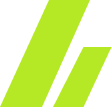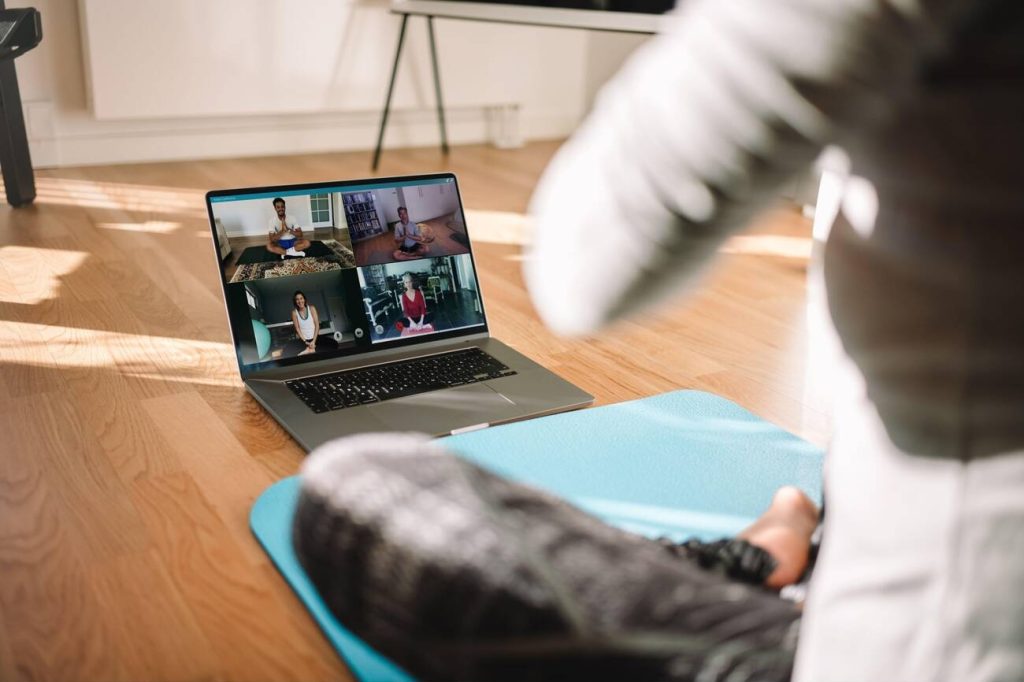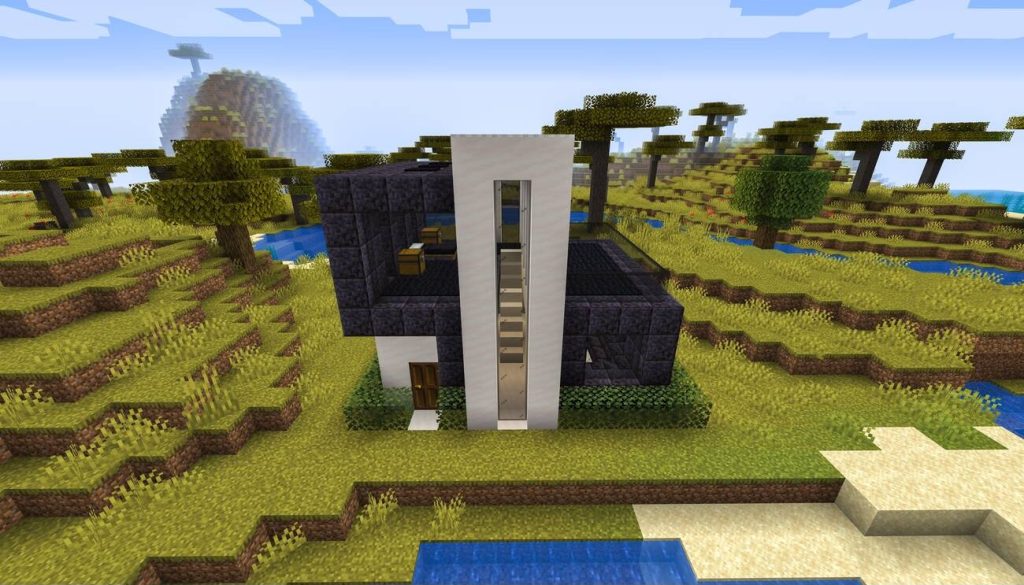Curious to know which bootloader FreeBSD uses? Well, prepare to be surprised. In the vast world of operating systems, FreeBSD stands out with its unique boot loader that sets it apart from the rest. This boot loader, with its robust functionality and customizable options, plays a crucial role in the startup process. But what exactly is this bootloader, and how does it work? In this discussion, we will uncover the answer, exploring the intricacies of the FreeBSD boot loader and shedding light on its significant role in the operating system’s booting process. So, get ready to discover the secrets behind the FreeBSD bootloader and how it sets the stage for a seamless system startup.
How the FreeBSD Boot Loader Works
How does the FreeBSD Boot Loader work and what is its role in the boot process? The FreeBSD Boot Loader, known as loader(8), plays a crucial role in the boot process by loading the kernel and various modules. It is started by the second stage bootstrap loader, and its location is specified by boot.config. During startup, the loader reads the loader script, which is composed of /boot/boot.4th and /boot/loader.rc. The autoboot configuration is automatic unless set otherwise. The loader script, specifically loader.4th, is responsible for initiating the booting of the kernel. Additionally, the FreeBSD Boot Loader allows for module loading, which enables the system to dynamically load and unload kernel modules. It also provides options for BIOS drive selection, allowing users to specify which drive the system should boot from. Furthermore, the FreeBSD Boot Loader allows for splash screen customization, providing a visually appealing display during the boot process. By adding lines to the loader.conf file, users can load a splash screen in BMP or PCX format. The FreeBSD Boot Loader is a powerful tool that ensures a smooth and customizable boot process for FreeBSD systems.
Loader Startup Process
The loader startup process in FreeBSD involves reading the loader script and initiating the booting of the kernel. The loader reads the /boot/boot.4th and /boot/loader.rc files. The loader.rc file contains comments and includes the loader.4th script, which starts the booting of the kernel. By default, the autoboot feature is enabled, meaning that the boot process will start automatically unless specified otherwise.
To customize the boot process, you can modify the loader script. The loader script is an interactive approach for configuring the boot process. It includes a scripting language that allows for automating processes and modifying the behavior of the boot loader.
Additionally, you can configure the boot manager to specify the disk and partition from which the computer is booted. The boot manager code is included in the Master Boot Record (MBR) of a disk. FreeBSD uses the boot0 boot manager by default, but it can be replaced by other operating systems if they are installed afterwards. The boot0cfg utility can be used to install and configure the boot manager.
You can also modify the boot process to boot into single-user or multi-user mode. Single-user mode is used for fixing system issues or changing the root password. In single-user mode, you have full access to the system and configuration files. On the other hand, multi-user mode is entered after the file systems are working or the user exits single-user mode. In multi-user mode, file systems are mounted, networking services and system daemons are started, and locally installed package startup scripts are executed.
Loader.conf Processing
To further configure the boot process, you can modify the loader.conf file, which allows you to specify various settings and load modules during the booting of the FreeBSD system. Loader.conf customization is done by adding commands and settings to the /boot/loader.conf file. This file works similarly to the rc.conf file, but specifically for the loader.
You can use loader.conf commands to load specific modules at boot time. Examples of these commands can be found in the /boot/defaults/loader.conf file. By adding the appropriate commands to loader.conf, you can load the necessary modules for your system’s hardware or for specific functionality.
It’s important to note that loader.conf is different from rc.conf. Loader.conf is used during the boot process, while rc.conf is used after the system has booted. Loader.conf is focused on configuring the boot process itself, while rc.conf is used for general system configuration.
Booting Freebsd From Different BIOS Drives
To boot FreeBSD from a drive other than the default BIOS drive, you can specify ‘rootdev=disk3s1a’ in the boot configuration. This setting allows you to avoid drive confusion and ensure that the correct drive number is specified. Here are the steps to boot FreeBSD from different BIOS drives:
- Set the rootdev setting to ‘disk3s1a’ in the boot configuration.
- Specify the correct drive number to avoid confusion.
- Use the root_disk_unit configuration to specify the device number to be used. For example, setting root_disk_unit=0 will mount root from wd0.
- Make sure to load the splash screen to provide a visual during boot. The splash screen must be in BMP or PCX format and the pseudo-device splash must be included in the kernel. Add lines to /boot/loader.conf to load the splash screen.
Loading a Splash Screen
When configuring the boot process to load FreeBSD from a different BIOS drive, it is important to also consider the visual aspect by loading a splash screen. A splash screen provides a visual during boot and can be customized to enhance the overall user experience. To configure the splash screen, it must be in BMP or PCX format and the pseudo-device splash must be included in the kernel. To load the splash screen, lines need to be added to the /boot/loader.conf file. Once the configuration is complete, simply reboot the system to see the splash screen in action.
If you encounter any issues with the bootloader or the splash screen, troubleshooting can be done by checking the bootloader security settings and modifying the bootloader options. The bootloader allows for customization and modification to suit your specific needs. By understanding the various bootloader modification options, you can fine-tune the boot process and ensure a smooth and visually appealing startup experience. Remember to make any changes to the bootloader with caution and thoroughly test them before deploying them in a production environment.
Installing Freebsd From Scratch
You can begin the process of installing FreeBSD from scratch by selecting either the installation disc or reusing an existing library of installation discs. Once you have chosen your method, you can proceed with the installation process by following these steps:
- Start by partitioning the drive. This involves dividing the drive into separate sections for the boot, swap, and Unix file system partitions. You can choose to use the auto partitioning option or manually partition the drive.
- After partitioning, you will need to format the drive. This step prepares the partitions for use by the operating system.
- Next, you will need to configure the network device. This involves selecting the virtual network device and enabling IPv4 and DHCP.
- Once the network device is configured, you can proceed with the installation. This includes selecting the root password, configuring the name resolver for DNS, selecting the time zone, and choosing the services to be enabled.
- Finally, you can make any necessary security settings and troubleshoot the boot loader if needed. This ensures that your system is secure and functioning properly.
In future articles, we will explore topics such as highly available block devices and file systems to further enhance your FreeBSD installation.
Overview of FreeBSD Boot Process
Now let’s explore the intricacies of the FreeBSD boot process, shedding light on how the operating system is loaded and activated on your computer. The boot process of FreeBSD involves several stages and can be modified to customize the system’s startup behavior. The BIOS, or Basic Input/Output System, is responsible for loading the operating system on x86 hardware. FreeBSD supports both MBR and GPT partitioning for booting. A boot manager, such as the default boot0 manager in FreeBSD, allows the user to specify the disk and partition from which the computer is booted. The boot process consists of three stages: boot1, boot2, and the loader. Boot1 and boot2 are located outside of file systems and are copied from the /boot/boot directory. The loader, located on the file system as /boot/loader, is an interactive approach for system configuration. It includes a scripting language for automating processes. The FreeBSD boot process can be modified by supplying options to the bootstrap components, and the system can be booted into single-user or multi-user mode. In single-user mode, you have full access to the system and can fix issues or change the root password, while multi-user mode starts the system daemons and executes startup scripts.